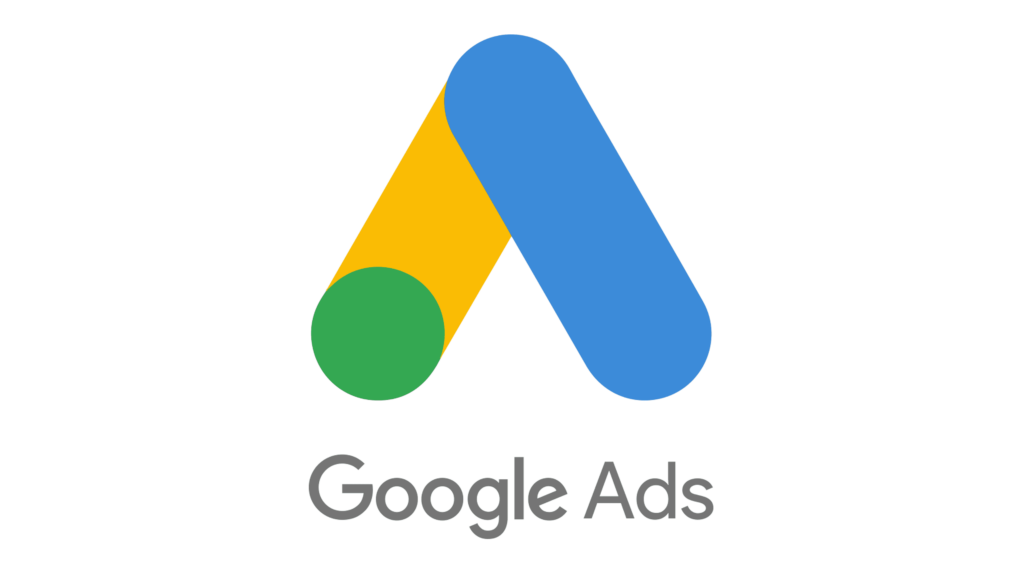Google Ads is a platform that allows businesses to create and manage online advertisements, reaching potential customers through search results, websites, and other digital spaces. It’s a tool for driving traffic to your website, offering control over targeting, budget, and performance tracking. This guide provides a detailed process for setting up and optimizing Google Ads campaigns to increase website traffic, focusing on practical steps and strategies.
1. Set Up Your Google Ads Account
Before running campaigns, you need to create a Google Ads account and configure it properly.
-
Create an Account: Visit the Google Ads website and click “Start Now.” Sign in with a Google account or create one. Follow the prompts to set up your account, including entering your business details and billing information.
-
Choose Your Campaign Goal: Google Ads will ask you to select a goal for your campaign. For driving traffic, select “Website Traffic” as your objective. This ensures the platform optimizes your ads for clicks rather than conversions or brand awareness.
-
Set Your Time Zone and Currency: During setup, choose your time zone and currency. These settings cannot be changed later, so ensure they match your business location and payment preferences.
Once your account is set up, you’re ready to create your first campaign.
2. Define Your Target Audience
Understanding who you want to reach is a key step in ensuring your ads drive relevant traffic.
-
Use Location Targeting: In the campaign settings, specify the geographic areas where you want your ads to appear. For example, a local business might target a specific city, while an e-commerce store might target an entire country or multiple regions.
-
Select Demographics: Narrow your audience by age, gender, and household income. For instance, if you sell products for young adults, you might target users aged 18-34.
-
Add Audience Segments: Google Ads allows you to target users based on interests, behaviors, or past interactions. Use “In-Market” audiences to reach people actively searching for products or services like yours, or “Affinity” audiences to target those with specific interests related to your business.
-
Leverage Keywords: Keywords determine when your ads appear in search results. Use the Google Keyword Planner tool (found in your Google Ads account) to research terms your audience searches for. Focus on keywords with high search volume and relevance to your website. For example, a pet store might target “dog food delivery” or “buy pet supplies online.”
Defining your audience ensures your ads reach users likely to visit your website.
3. Create Your Campaign
With your audience defined, you can now build your campaign.
-
Choose Campaign Type: For driving traffic, select “Search Campaign” to show ads on Google search results, or “Display Campaign” to place banner ads on websites within Google’s Display Network. Search campaigns are often more effective for immediate traffic, while display campaigns can help with retargeting.
-
Set Your Budget and Bidding: Decide how much you want to spend daily. Google Ads operates on a pay-per-click (PPC) model, meaning you only pay when someone clicks your ad. Start with a small budget, such as $10 per day, and adjust as you see results. For bidding, choose “Maximize Clicks” to prioritize driving traffic, or manually set a cost-per-click (CPC) bid if you want more control.
-
Write Your Ad Copy: Create ad groups within your campaign, each targeting a specific set of keywords. For each ad group, write ads that include a headline (up to 30 characters), a description (up to 90 characters), and a display URL linking to your website. Include your target keyword in the headline and a clear call-to-action in the description, such as “Visit Our Site” or “Shop Now.” For example, an ad for a pet store might have a headline like “Dog Food Delivery” and a description like “Get Dog Food Delivered Fast. Shop Now.”
-
Add Extensions: Use ad extensions to provide more information and increase click-through rates. Sitelink extensions allow you to add links to specific pages on your site, such as “Contact Us” or “Shop All Products.” Callout extensions let you highlight benefits like “Free Shipping” or “24/7 Support.”
Your campaign setup determines how effectively your ads reach and attract users.
4. Optimize Your Landing Pages
The page users land on after clicking your ad plays a role in keeping them on your site and encouraging further engagement.
-
Ensure Relevance: The landing page should match the ad’s message. If your ad promotes dog food delivery, the landing page should focus on dog food products, not a general homepage or unrelated content.
-
Simplify Navigation: Make it easy for users to find what they’re looking for. Use clear headings, a visible call-to-action (like a “Shop Now” button), and a clean layout. Avoid clutter, such as too many pop-ups or links that distract from the main goal.
-
Improve Load Speed: A slow-loading page can cause users to leave. Use tools like Google PageSpeed Insights to test your landing page speed and follow recommendations to improve it, such as compressing images or enabling browser caching.
-
Make It Mobile-Friendly: Many users will click your ad from a mobile device. Ensure your landing page is responsive, with text, buttons, and images that display properly on smaller screens.
A well-optimized landing page keeps visitors engaged, reducing bounce rates and increasing the value of your traffic.
5. Launch and Monitor Your Campaign
Once your campaign is ready, launch it and track its performance to ensure it’s driving traffic effectively.
-
Review Initial Results: After launching, wait a few days to gather data. Check the Google Ads dashboard for metrics like impressions (how many times your ad was shown), clicks, and click-through rate (CTR). A CTR above 2% is generally considered good for search campaigns.
-
Track Website Traffic: Use Google Analytics to monitor the traffic coming from your ads. Link your Google Ads and Google Analytics accounts to see detailed data, such as which pages users visit, how long they stay, and whether they take actions like filling out a form.
-
Monitor Costs: Keep an eye on your cost-per-click (CPC) and overall spend. If your CPC is too high, you may need to adjust your bids or refine your keyword targeting to focus on less competitive terms.
Monitoring your campaign helps you identify what’s working and what needs adjustment.
6. Refine and Optimize Your Campaign
Optimization is an ongoing process to improve your campaign’s performance and drive more traffic.
-
Adjust Keywords: Use the “Search Terms Report” in Google Ads to see the exact terms users searched for when your ad was shown. Add high-performing terms as new keywords, and add irrelevant terms as negative keywords to prevent your ad from showing for those searches. For example, if you sell premium dog food but see clicks from searches for “cheap dog food,” add “cheap” as a negative keyword.
-
Test Ad Copy: Create multiple versions of your ad to see which performs better. For example, test different headlines or calls-to-action. Google Ads can automatically show the version with the highest CTR, or you can manually analyze the data and pause underperforming ads.
-
Refine Targeting: If your ads aren’t reaching the right audience, adjust your location, demographic, or audience segment settings. For instance, if you notice most clicks come from a specific age group, narrow your targeting to focus on that group.
-
Increase Budget for High Performers: If certain ad groups or keywords are driving a lot of traffic at a low cost, allocate more budget to them. Conversely, pause or reduce spending on underperforming ad groups.
-
Use Retargeting: Set up a remarketing campaign to target users who have already visited your site but didn’t take action. Create a remarketing list in Google Ads by adding a tracking tag to your website, then run display ads to bring those users back.
Regular optimization ensures your campaign remains efficient and continues to drive relevant traffic.
7. Experiment with Display and Video Ads
In addition to search ads, Google Ads offers other formats that can help drive traffic.
-
Display Ads: These are banner ads that appear on websites within Google’s Display Network, which reaches over 90% of internet users. Create visually appealing ads with a clear call-to-action, such as “Visit Our Store.” Use display ads for retargeting or to reach new audiences based on their interests.
-
Video Ads: Run ads on YouTube, which is part of Google Ads. Create a short video (15-30 seconds) that introduces your business or product, and include a link to your website in the ad. Choose between skippable in-stream ads (which play before or during a video) or non-skippable ads, depending on your budget.
-
Discovery Ads: These ads appear in Google’s Discover feed, YouTube homepage, and Gmail. They’re useful for reaching users who are browsing but not actively searching. Use high-quality images and compelling headlines to drive clicks.
Experimenting with different ad formats can help you reach a broader audience and diversify your traffic sources.
8. Analyze and Scale Your Efforts
Once your campaign is running smoothly, use data to scale your efforts and drive even more traffic.
-
Identify Trends: Look for patterns in your data, such as which days or times of day your ads perform best. Adjust your ad schedule to show ads during those periods.
-
Expand Keyword Lists: Use the Keyword Planner to find new keywords related to your top performers. For example, if “dog food delivery” drives a lot of traffic, you might add “pet food delivery” or “dog supplies online.”
-
Increase Budget Gradually: If your campaign is delivering a good return on investment (ROI), increase your daily budget to reach more users. Monitor performance closely to ensure your CPC and CTR remain stable.
-
Test New Campaigns: Create additional campaigns to target different audience segments or promote other parts of your website. For example, if your first campaign focused on dog food, a new campaign might focus on pet accessories.
Scaling your efforts allows you to build on your success and drive more traffic over time.
Using Google Ads to drive traffic to your website involves setting up an account, defining your audience, creating targeted campaigns, and optimizing performance. Start by researching keywords and crafting ads that resonate with your audience, then ensure your landing pages are relevant and user-friendly. Monitor your campaign’s performance, refine your targeting and ad copy, and experiment with different ad formats like display and video. By analyzing data and scaling your efforts, you can steadily increase traffic to your website, reaching more potential customers and growing your online presence. Google Ads requires time and effort to master, but with consistent optimization, it can become a reliable source of website traffic.